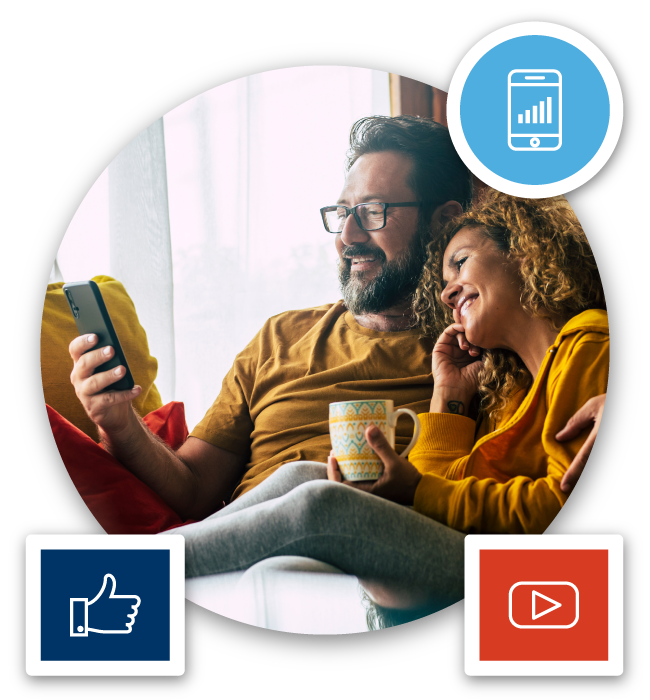

Nextivity offers both commercial and consumer or “prosumer” connectivity products. They have the same great core technology, featuring IntelliBoost, but differ in power, coverage range, and number of operator signals that are boosted. If you’re looking for coverage for a multi-family dwelling, commercial rental property, group home, or residential facility, you likely need to engage a professional installer. Contact Nextivity for more information or to find an installer, or visit our Enterprise solutions page.
A note about consumer cellular products…. countries and regions across the globe use different frequencies to transmit cellular signals. In addition, each country has laws and regulations that outline rules around what companies — like Nextivity — are allowed to do with public cellular signals. And, in many places, mobile network operators (MNOs) also have a say in which devices may tap into their network. One reason for these rules is to protect the integrity of the network, so it continues to work for everyone. Nextivity products are approved for use by ~200 MNOs in more than 100 countries – but due to the environment described above, not every product is available in every country.
To see all the products available in your region, visit the All Products Page and use the tabs to navigate.


The CEL-FI GO G32 is the right choice for homeowners looking to improve coverage for a single mobile operator. Installation requires mounting an antenna outdoors and connecting that antenna to the unit indoors.

The CEL-FI CONNECT C41 is a self-install cellular coverage solution suitable for homes and small offices. If features simple set-up (no drilling) for improved signal coverage in minutes.
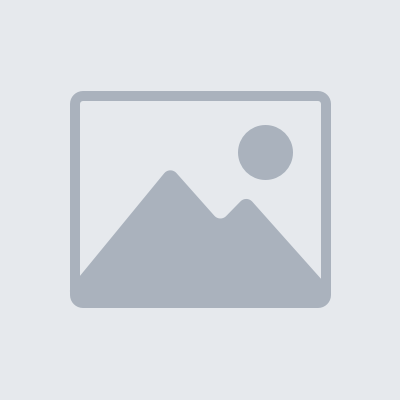
Case Study
Lomo freegan edison bulb praxis Brooklyn. Big mood cupping blue bottle hashtag. Kinfolk DIY austin lo-fi, waistcoat cornhole photo booth kitsch vice scenester jawn wayfarers wolf food truck. Heirloom irony same neutra DSA, ramps letterpress lyft swag meggings 3 wolf moon venmo. Franzen banh mi big mood food truck ennui farm-to-table tattooed.
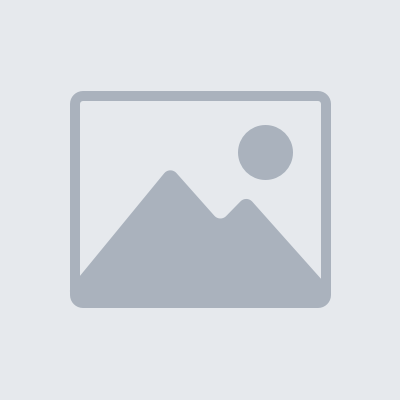
Case Study
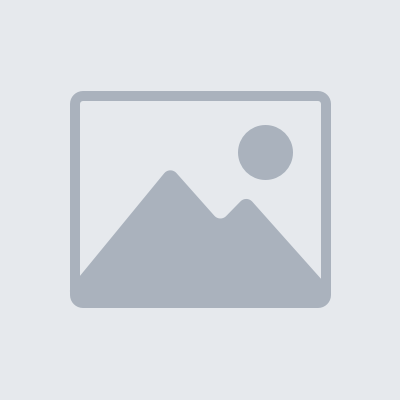
Case Study
Poke you probably haven’t heard of them YOLO messenger bag. Slow-carb dreamcatcher blue bottle single-origin coffee butcher williamsburg umami DIY meggings salvia jawn chambray fingerstache offal cold-pressed. Lomo freegan edison bulb praxis Brooklyn.
Get in touch with a Nextivity expert, and we’ll help you find a certified installer for your residential property.
Note: Nextivity does not sell to individual consumers. Find an authorized reseller to purchase a self-install signal booster.
Keeping people connected through the world’s smartest cell phone signal booster, public safety DAS / BDA, private networking solutions, and HPUE devices. Powered by proprietary IntelliBoost® technology.
16550 West Bernardo Drive
Building 5, Suite 550
San Diego, CA 92127
+1 (858) 485-9442
[email protected]
©2025 Nextivity, Inc.